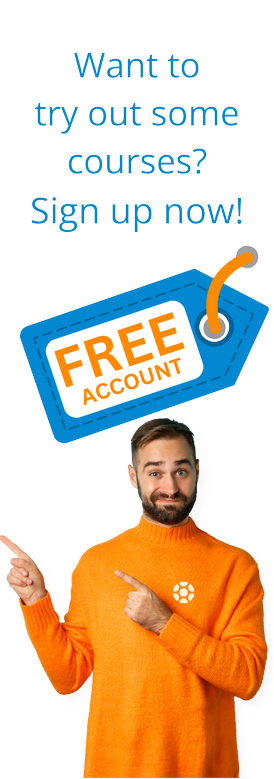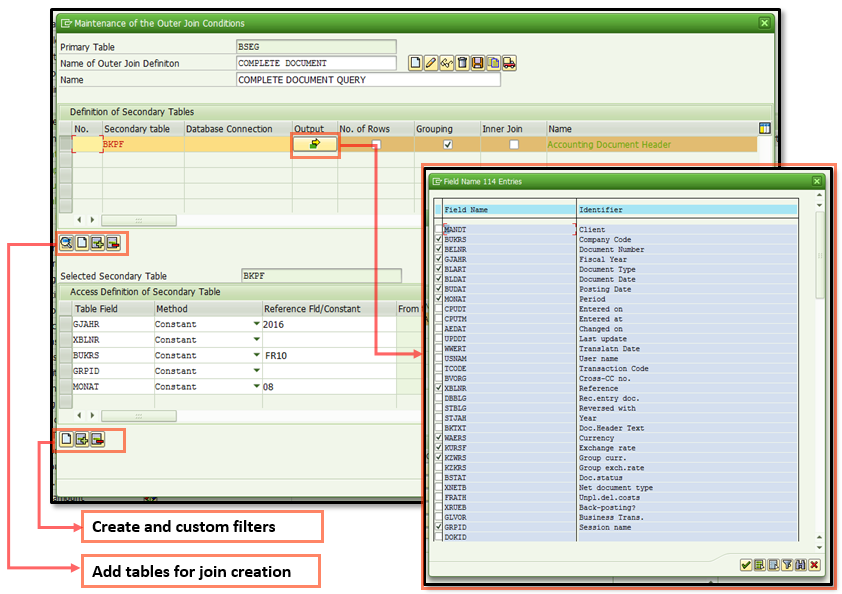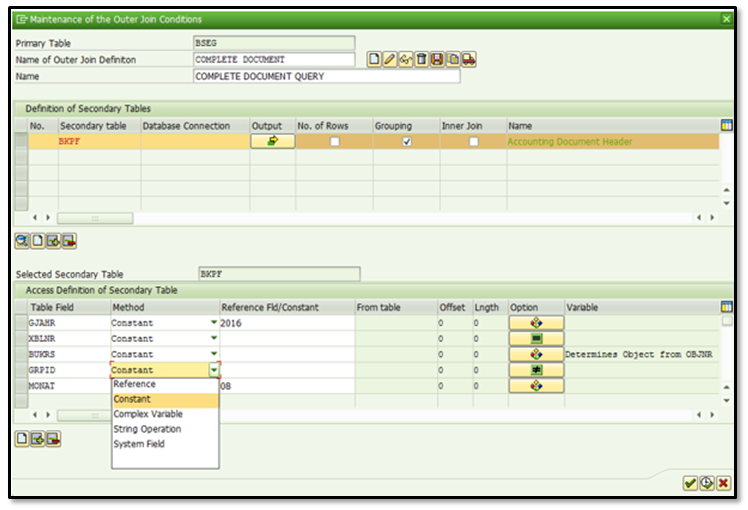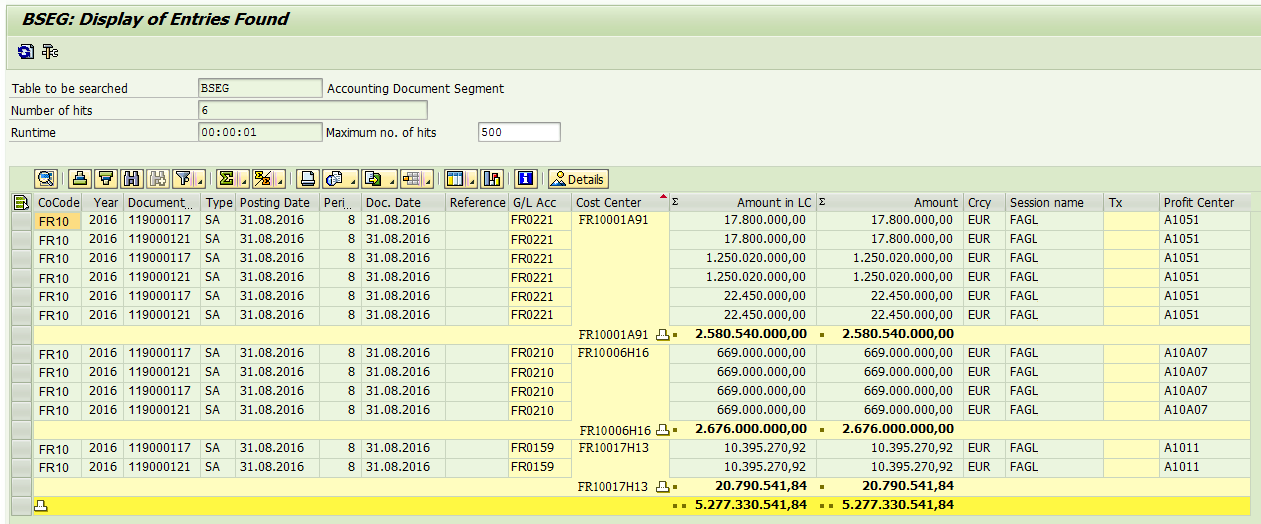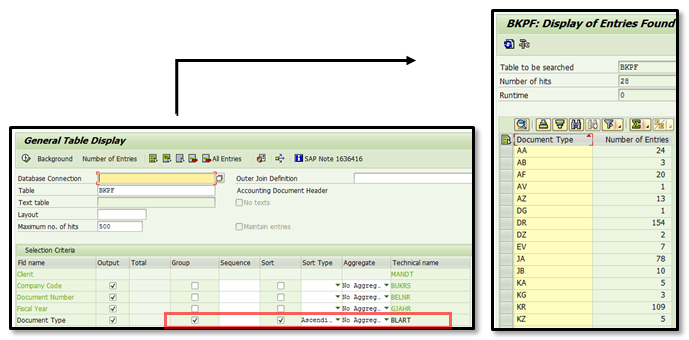Use SAP transaction SE16H for SAP tables instead of SE16, SE16N or SQVI
von Abdellah Khebbari
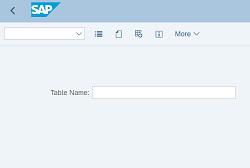
As you know, SAP's newest release S/4HANA comes with many enhancements and features compared to the previous SAP ERP release ECC 6. One of these great new features is the new transaction SE16H - SAP table display. This SAP transaction code can be used as a data browser and includes features that enable rapid table checks and small queries for a list of tables and table fields.
SAP Consultants and SAP customers alike used to use the general table display transaction SE16, SE16N or transaction code SQVI to list fields or check a table’s values or extract data. These transactions were very popular and used often because they provide a quick way to review important table contents and extract date easily. SE16 was the first transaction used to display and download the values from an SAP table - it was quick & easy to do. Then came transaction SE16N that allowed us to view table structures which wasn't possible before. And SQVI could be used to create complex queries over multiple tables and put the results into an easy-to-read table. However, as good as these two old transactions were, the new SE16H is even better.
The transaction code SE16H offers additional functionality and enables the SAP user:
- Tables check (consult and extract) like a classical SE16 or transaction code SE16N
- Table join / join conditions creation for small query
- Rapid check of the number of entries
Here are two cases where these new features are explained in more detail.
SE16H - Complete accounting document query
Imagine a scenario where you want to check data source entries for a complete accounting document. We would have to combine many finance tables to get a complete pictures of the document, but for this example, we will only use two tables:
-
BKPF: Header data of accounting segment
- BSEG: Accounting document segment
Now login to SAP and start SE16H with table BSEG and create a join:
Enter the criteria for your join.
As described below, to have a better finance document information, we will add the table BKPF as a join with table BSEG. Then, we click on the yellow arrow to add the fields we want to add to the output.
Please note that, as it is shown in this figure, you can apply filters on the fields you need. In this example, we have put a filter on the fiscal year, company code, and posting month. For these filters, we have put a constant value. But SE16H also offers other methods as displayed below.
After executing the transaction SE16H with the joint we have created, your financial data are displayed below.
Please note that a layout has been used for the displayed result
The fields displayed contain data from the header table BKPF and data from the accounting document segment. For example, here is some field’s detail.
To learn more about using SAP's query capabilities, check out these SAP training courses: SAP Query Reporting or SAP Query Made Simple.
Rapid check of entries number
Group feature
In case we want to have a quick view of the number of accounting entries by company code, we have to select the field group as indicated below and execute it.
Group and sort feature
In case we want to have a quick view of the number of document types used in the system for a single company code.
If you want to learn more about exporting data from SAP, take a look at this video that shows how to extract data from an SAP logical database or table using GUI Scripting instead of SE16N:
I hope you found this blog useful - if so, please share it with your coworkers or social network.
PS: To learn more about reporting in S/4HANA please read this blog: Reporting in SAP S/4HANA.
von Abdellah Khebbari
Verwandte Blogs

SAP Indirect Access: Duke Law Professor Says Fees Are...
What is SAP indirect access? It’s data exchange between SAP and ...
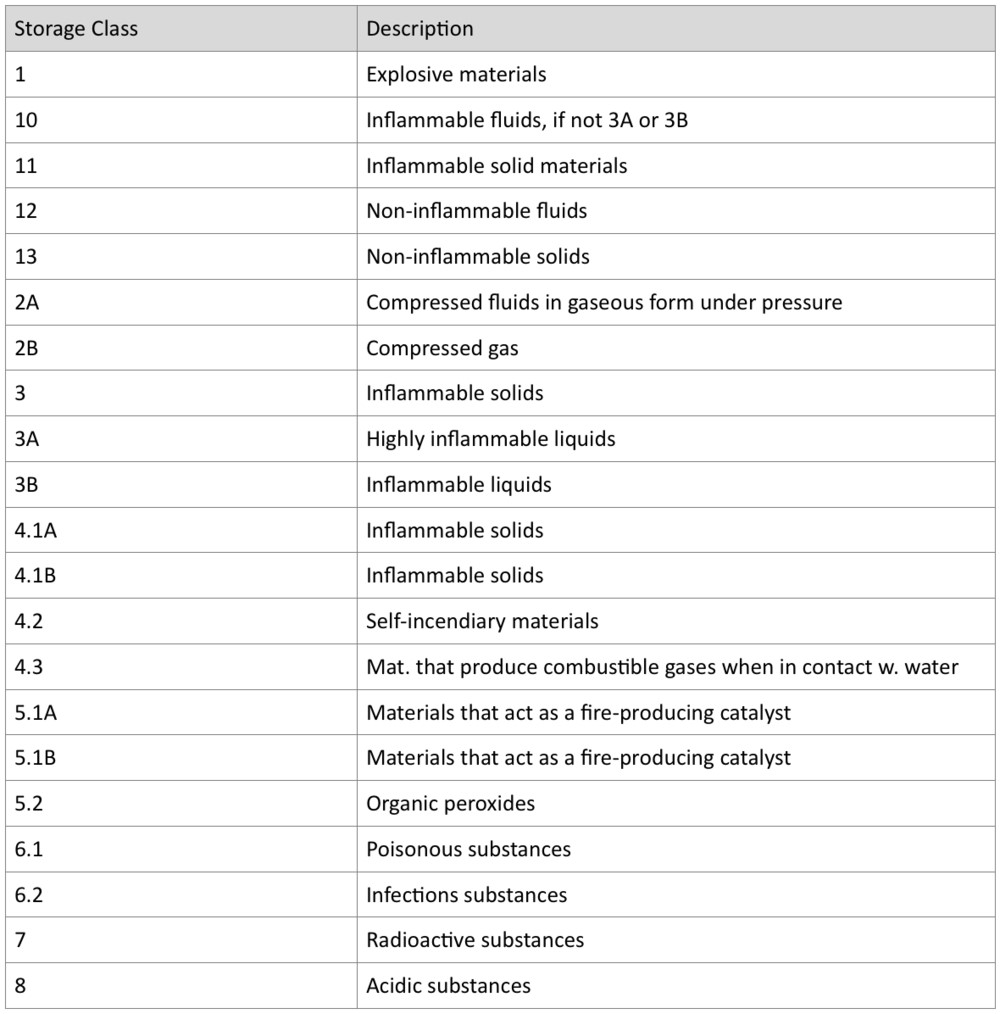
Handling of Warehouse Materials With Special Storage...
Here's a great guest blog from our friends at ERPfixers. This tip ...
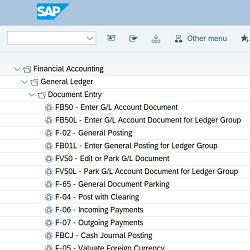
Download New SAP S/4HANA Transaction Codes
It was just a few months ago that we received a live chat on our website...
.png)