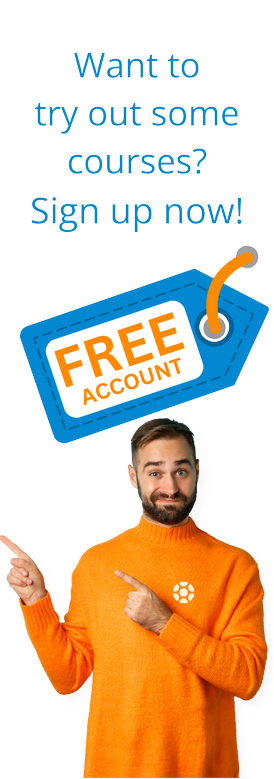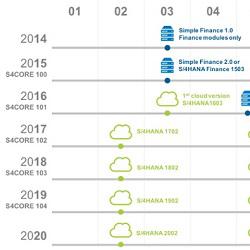What Are Universal Allocations in S/4HANA?
by Oona Flanagan
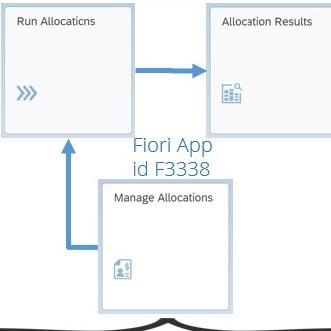 I’ve often been asked on projects which transaction to use to re-allocate costs in SAP, and invariably, I have to check as there are so many of them. Different transactions exist to create, amend, display, delete, execute, and overview actual assessments and distributions, as well as planned. There are separate transactions for different objects, depending on whether you are allocating cost centers, profit centers, G/L accounts, internal orders, WBS elements, and what about the COPA or profit segment side of it all?
I’ve often been asked on projects which transaction to use to re-allocate costs in SAP, and invariably, I have to check as there are so many of them. Different transactions exist to create, amend, display, delete, execute, and overview actual assessments and distributions, as well as planned. There are separate transactions for different objects, depending on whether you are allocating cost centers, profit centers, G/L accounts, internal orders, WBS elements, and what about the COPA or profit segment side of it all?
Understanding Universal Allocations
Well, the good news is that in S/4HANA (from 1909 AnyPremise release and in SAP S/4HANA Cloud), you can do an awful lot of the above from a single app called Manage Allocations. Hence the concept of “Universal Allocation”.
Strictly speaking, to execute and review the allocations, you can use two other apps or do it all without leaving the Manage Allocations app shown in Figure 1.
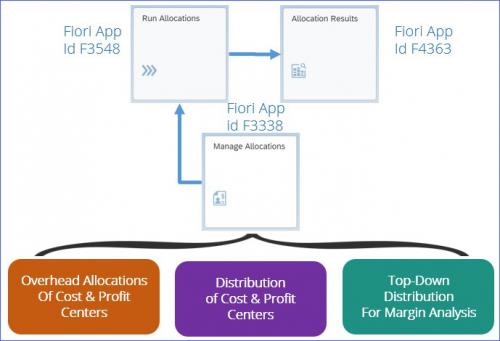
Figure 1: Types of Universal Allocation
It’s still a work in progress and doesn’t yet cover everything, (e.g. activity allocations and settlements, iterations, and scheduling), but the old transactions and apps are there in the meantime for what is not covered.
The first thing you see when you go into the Manage Allocations app, (see Figure 2), is an overview of existing allocations, their description, type of allocation, validity, status when last executed, whether locked, and so on. You can use the filter bar to refine the selection, sort, or filter on the columns or click on the Where Used button to enter a cost or profit center and see where it is used in the allocations.
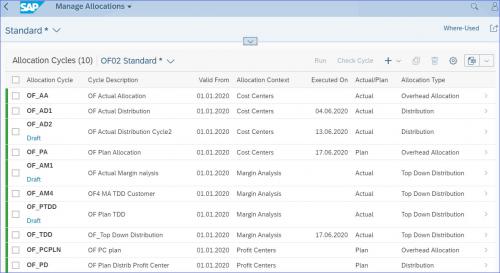
Figure 2: Manage Allocations Overview
To create a new cycle, click on the + sign, and in the resulting popup, first choose an allocation context. If you choose cost or profit centers then the choice of allocation type is Overhead Allocation or Distribution and if you choose margin analysis, the only option is Top-Down Distribution, (for which you need the relevant template). In the same popup, you can choose the actual or plan. The allowed combinations are in Figure 3.
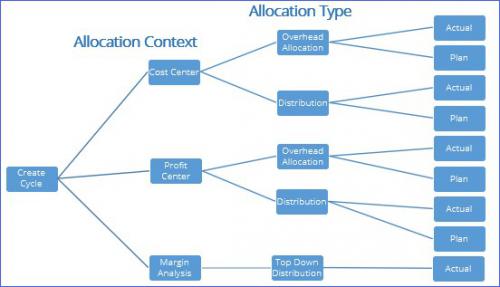
Figure 3: Allowed Allocation Contexts and Types
Once you have completed the other fields (names, validity periods, ledgers, plan category if relevant, etc.), you can then create one or more segments as required. For example, if you reallocate say, both canteen and electricity costs on the same basis you could keep them in the same segment, but if one is allocated by an employee and the other by square meters you might need separate segments to define the rules accurately.
The overall rules (Figure 4) are assigned on the first tab and other tabs exist for sender and receiver details as relevant. The sender rule can be fixed amounts, fixed rates, or posted amounts. Posted amounts are easiest, as the system uses what has been posted to the relevant account/cost object, although you can choose whether to re-allocate all or just a percentage of the posted costs. Fixed amounts must be entered manually, and fixed rates can be multiplied by the factor you assign in the receiver tab. The relevant amounts can then be allocated to the receiver (currently cost or profit centers or WBS elements unless using top-down distribution) based on a fixed percentage, a fixed portion, or variable amounts.
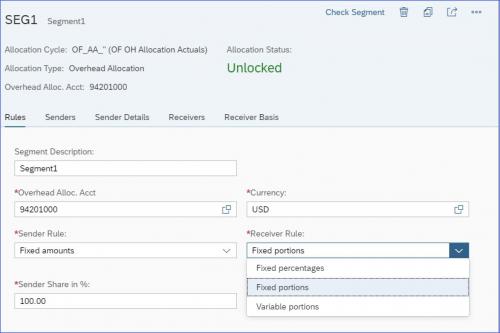
Figure 4: Segment Rules
With Distributions, you can reallocate primary costs from one or more cost centers to other cost centers or WBS elements, or profit centers to other profit centers. The allocation credits and debits the original G/L account, (cost elements are merged with G/L accounts in S/4HANA), so it makes more sense to use it when you have fewer senders.
Overhead Allocations are similar to distributions and are used for primary and secondary costs. Instead of debiting and crediting the original G/L account, a secondary cost account with a cost element category 42 is used. It can be useful when the original account is not so important or you have a lot of senders.
On certain screens, (e.g. fixed amounts as sender details), you can upload details using Excel, in this case via the Upload Sender Details button, (Figure 5). You can also use Statistical Key Figures with variable portions for receivers, e.g. by the number of employees planned for a cost center.
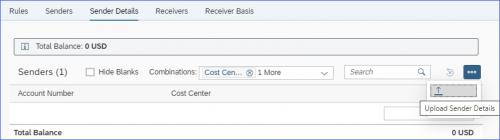
Figure 5: Upload Sender Details using Excel
Top-Down Distribution is used with Margin Analysis, which is the new term in S/4HANA for account-based profitability analysis. This can be used if you post costs such as freight or insurance at a generic level, such as company code, customer group or product group and then want to do a top-down distribution to a more specific profit segment level such as customer and products, based on reference data such as actual or planned sales, (Figure 6).
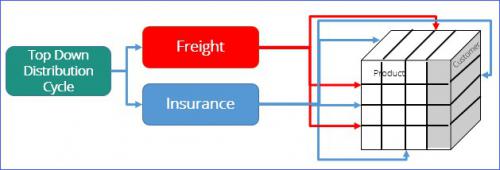
Figure 6: Top-Down Distribution for Margin Analysis
After checking and saving the allocation, you will see a Run button at the top of the cycle, which takes you directly to the Run Allocations app for that specific cycle, where you can perform a test run or a live run (Figure 7). You can also go directly to the app and run several cycles or groups at once (groups can be created with the Manage Global Accounting Hierarchies app) or reverse an existing run.
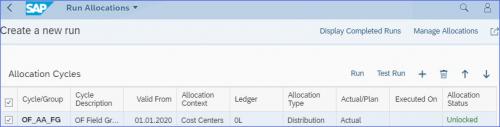
Figure 7: Run Allocations
You can jump from Run Allocations back to Manage Allocations or directly into the Allocation Result app by clicking on Display Completed Runs button, where you can see what has been run in test and live mode and whether it was successful, as well as if it has been reversed, (Figure 8).
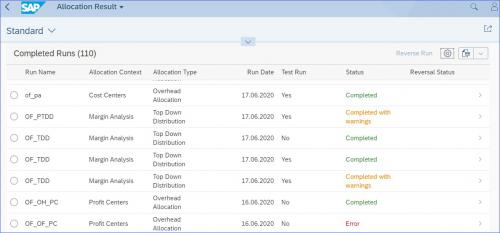
Figure 8: Allocation Result
Selecting a line takes you into the detail, where you can see tabs for senders, receivers, and message details, as well as the journal entry postings. Figure 9 shows a simple top-down distribution example, where generic freight costs were reallocated and split by the customer, based on customer sales.
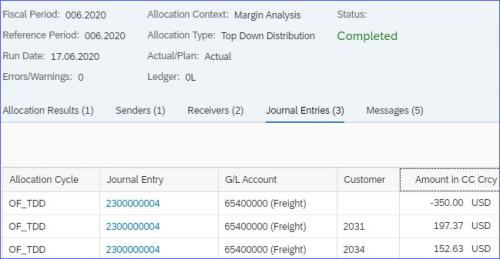
Figure 9: Allocation Results Journal Entries
Clicking on the blue journal entry number enables you to drill down into the Manage Journal Entries app and further into the Display journal Entries in T-Account View, (Figure 10).
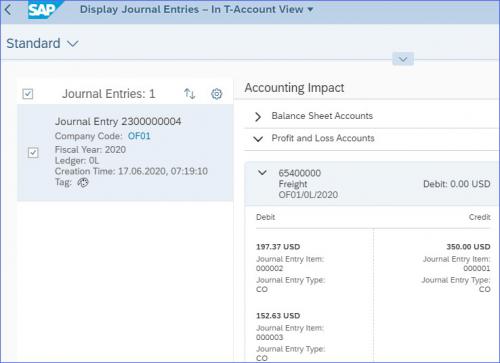
Figure 10: Display Journal Entries in T-Account View
Finally, in the Allocation Results tab of the cycle, where the Network Graph button is available, you can see the allocation in a diagram. Figure 11 shows an example of a cost center distribution. Clicking on a box highlights related connections, and clicking on a line gives a popup with details such as the segment name and amount of that specific line.
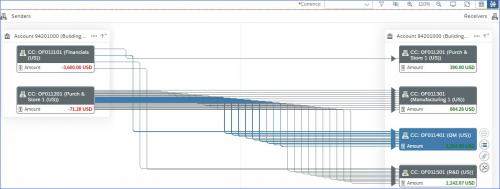
Learning More About Universal Allocations
I hope that gave you a rough idea of what is covered under Universal Allocations in SAP S/4HANA. I find it a lot easier to use and also clearer to have everything in the one app, with comprehensive overviews of what has been created, the status and the results, etc. and I hope the remaining functionality eventually becomes available. If you want a bit more detail or to see a demo, take a look at our Fun With Fiori- Universal Allocations course.
by Oona Flanagan
More Blogs by Oona Flanagan
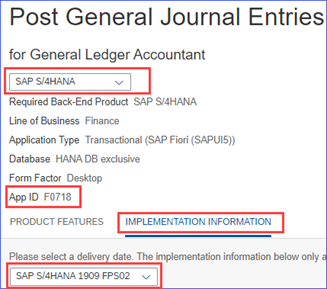
SAP S/4HANA Fiori App for GUI transaction - Controlling
This is the third in a series of quick lookups for some of the most co...
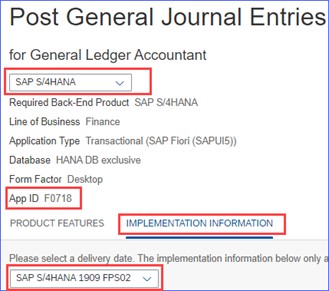
SAP S/4HANA Fiori App for Classic GUI Transaction...
This is the second in a series of quick look-ups for some of the most ...

Finding an SAP S/4HANA Fiori App for SAP Classic GUI...
This blog is the first in a series of quick look-ups for some of the m...
Related Blogs

SAP WebIDE Full-Stack Edition Setup and Configuration
Introduction SAP WebIDE is a powerful, extensible, web-based integr...

SAP WebIDE Personal Edition Setup and Configuration
Introduction SAP WebIDE is a web-based development tool to build SA...
.png)